Big Little Details: 5 Helpful Elements of Web Usability
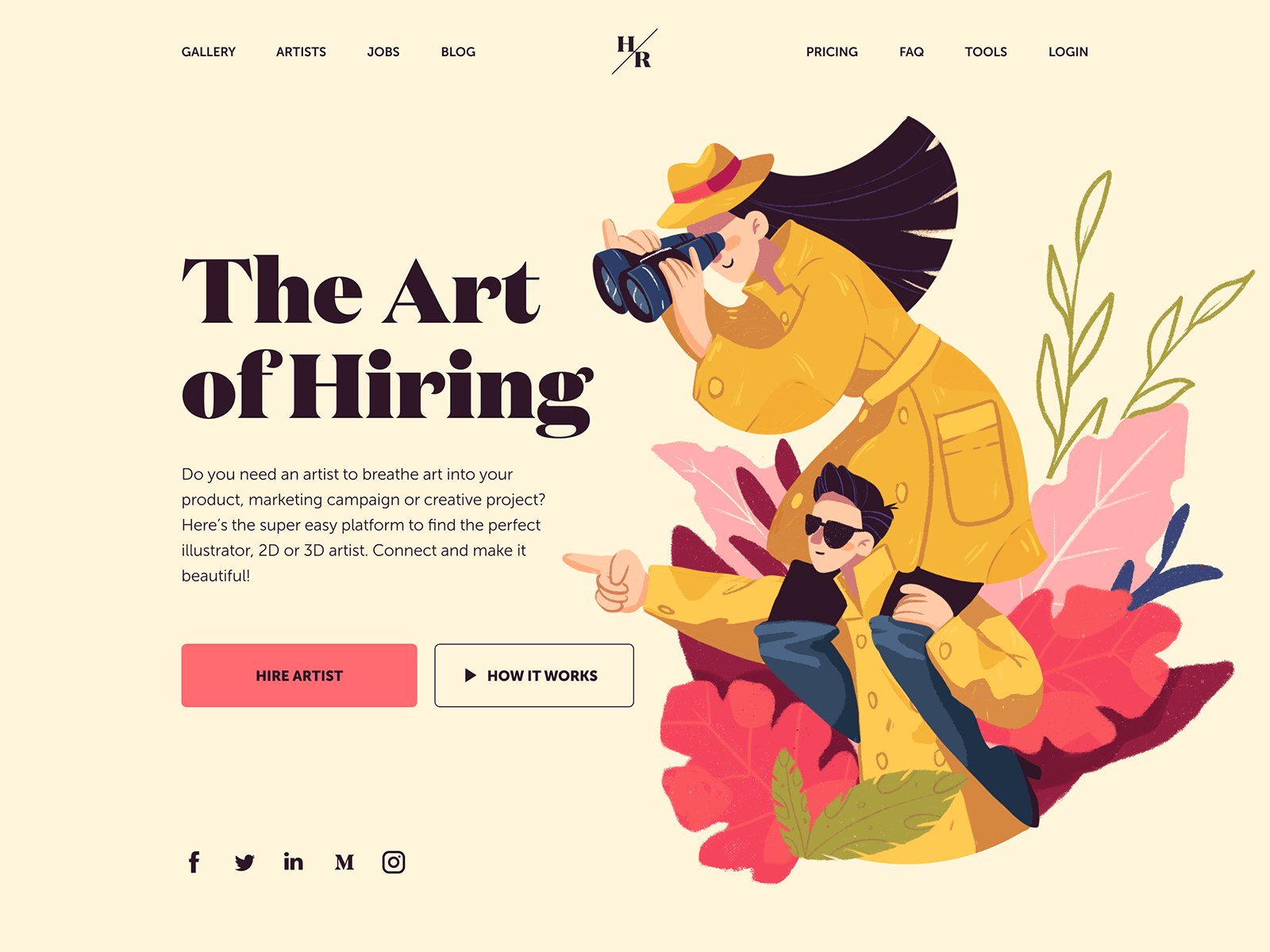
Let's consider the details of the web user experience that may seem not primary but have a great impact on website usability. Packed with diverse web design examples.
It's the little details that are vital. Little things make big things happen,” John Wooden once said. In design, it works that way independently of the theme and type of project: those who pay attention to details create user interfaces that help users solve their problems and help businesses achieve their goals. Our today’s article continues the topic of designing user-friendly interfaces: let’s discuss the details that may seem not primary but greatly impact the website usability. Packed with a diversity of web design examples.
Below, we will cover the following web design elements:
- visual
- dividers
- directional cues
- breadcrumbs
- internal search
- icons
- UI animation
- in-context tooltips
Visual Dividers
is a layout element that helps to separate content pieces into clear groups, sections, options, or parts. Visual dividers help organize the page according to the typical patterns of visual perception and make the layout more straightforward and digestible for users.
Together with other elements on the page, dividers help set up a solid visual hierarchy: with them, users can easier define the relations of content, like if the pieces of content are the same, similar, or related; if any of them is subordinate to the others, etc.
Dividers are essential for usability: in many cases, they create visual containers that look clickable or tappable. Talking about dividers, we can analyze them in two aspects: their appearance and their functions. As for the visual part, there are five basic widely used methods of dividing content in user interfaces: lines, colo,r negative space, shadows/volume, images.
The functional types of visual dividers depend on the hierarchy levels they work at:
1. full bleed dividers are the ones that separate the sections and span the whole length of the screen layout
2. inset dividers separate the items of related content, anchored by elements that align with the app bar title or adjust to the specific kind of text content on the page
3. middle dividers are usually placed somewhere in the middle of a layout, for example, to separate related content, such as prices on a receipt.
Breadcrumbs
present navigation elements used primarily on web design and supporting users in a journey around the website. Breadcrumbs let users know where they are on the website and get used to the website structure easier, so breadcrumbs are a tool for better wayfinding. Yet, they don’t replace the primary navigation menu; they present the secondary level of navigation and increase website usability if it consists of many pages.
The benefits of breadcrumbs as a navigation element are the following:
increased findability: the more complex the website architecture, the more content it has, and the better organized it should be to be found quickly. Breadcrumbs give users another touchpoint to the content and help to understand the structure of the website more easily
fewer clicks needed: with breadcrumbs, website visitors can leap from one level of the hierarchy to any previous step with no effort and no need to take all the way back, which means it takes fewer clicks and transitions to reach the page they want
effectively used screen space: crafted well, breadcrumbs take a narrow horizontal line with plain-looking text elements that don’t need much space, so users get navigated, but designers have no need to overload the page
no misinterpretation: breadcrumbs present an element that is hardly ever misunderstood by users: the behavior pattern for them has solidified through the years, and people rarely mistake this element for anything else
lower bounce rate: breadcrumbs are a great support for first-time visitors or people with no everyday experience of dealing with complex websites, so the more confident they feel, the slimmer the chances of them bouncing the page.
Icons
are simple images with a high symbolic value that enhance communication. Icons present informative signs and support data exchange between the informer and addressee alongside words and sentences: while the copy is served with letters or characters, icons communicate via the images showing pictorial resemblance with an object of the physical world. In computing and digital design, icons are pictograms or ideograms used in the web or mobile interface to support their usability and provide the successful flow of human-computer interaction.
Different types of icons can be helpful to users and increase web usability, for example:
favicon: also known as a URL icon or bookmark icon, a favicon is a particular type of symbol that represents the product or brand in the URL line of the browser as well as in the bookmark tab. It allows users to get a quick visual connection with it while they are browsing. This interface element proved effective for productive website promotion and good recognizability of its visual identity.
interactive icons: icons of this type are directly involved in the interaction process and are the core supporters of navigation. They are clickable or tappable and respond to the user’s request by doing the action symbolized by them. Their main goal is to inform users about the functions or features behind the buttons, controls, and other interactive elements.
explanatory or clarifying icons: these are visual markers explaining particular features and benefits or marking out different content categories. In some cases, they are not the layout elements of direct interaction; also, you can often find them in combination with text pieces whose meaning they support.
Directional Cue
is any element of the user interface that gives a visual hint on specific interaction or content to let the user see it faster and easier. As well as road signs and signposts in the physical world, they guide a website visitor to the key elements, text lines, and call-to-action elements, making the conversion faster and users’ problems solved quicker.
As in most cases, you have only several seconds to convince users to interact with your product, making it clear that the core pieces of content and interactive zones are instantly visible may be crucial for decision-making.
Directional cues:
- enhance the page or screen scannability
- strengthen the visual hierarchy
- improve navigation
- increase conversion rates.
UI Animation
Web interface animation is presented with different types of motion involved in the interaction process and supporting navigation and usability of the web pages. Among them, the ones which may have a significant impact on making the website more usable and clear are the following:
loading animation: it lets the user instantly understand that the process is going on and sometimes even show what stage of the process is
hover animation: one of the basic types of web animation expected by default. It is used when a website visitor hovers (moves a cursor on a particular element but doesn’t click it) over a web layout element, and it responds with motion, letting the user know it’s clickable. So, this web animation type is one of the ways to support easy navigation and quickly inform website visitors about the interactivity of particular elements.
accent animation: this kind of motion meets the objective of drawing visitors’ attention to specific layout details, for example, keywords or phrases, information blocks, directional cues, brand signs, or interactive elements such as buttons, menus, cards, etc.
interactive animation: interactive animation can provide users with instant feedback on their actions; it can support the search or choice process by visualizing different options, enhancing the informativeness of the web product, etc.
by Marina Yalanska